-
Welcome to Tacoma World!
You are currently viewing as a guest! To get full-access, you need to register for a FREE account.
As a registered member, you’ll be able to:- Participate in all Tacoma discussion topics
- Communicate privately with other Tacoma owners from around the world
- Post your own photos in our Members Gallery
- Access all special features of the site
How to Log Data Using an OBD Reader
Discussion in '3rd Gen. Tacomas (2016-2023)' started by Athena32, Oct 7, 2023.


 5100's for TRD Sport 4x4
5100's for TRD Sport 4x4 Sequential mirror turn signal mod……..good experiences pls
Sequential mirror turn signal mod……..good experiences pls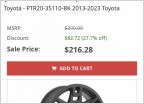 Black lug nuts
Black lug nuts Question about skid plate
Question about skid plate TSS Garnish for 2020 Tacoma TRD Sport
TSS Garnish for 2020 Tacoma TRD Sport














































































